

Using dialog Box.
To use Dialog box, you must first create one with ObjectDCL Editor.
Who need to be installed on your computer.
you can download for free at :
http://www.objectdcl.com/download.html
Launching the ObjectDCL Editor
An ObjectDCL shortcut was created during the installation routine. Use this shortcut to launch the ObjectDCL Editor program. You should see a Toolbar below the Windows menu and four dockable windows arranged two on the left , two on the right side of the screen and one on the bottom. The View menu has check marks visible that control the visibility of these windows. Double clicking on the bar at the top of each window toggles between a minimal window and docked window. These windows can also be dragged into the central workspace and resized. Clicking on them again will return them to their previous docked position. These windows can be located wherever you desire.
The ObjectDCL Editor is an integrated development environment for designing dialogs, forms, panes and dockable windows for CAD LISP.
Developers have a visual interactive way to design forms quickly and efficiently. It is not necessary to deal with DCL language anymore. The API exposed to LISP is simple to use. It allows complete control on forms. It also provides a number of events to receive notifications on how the end-user interacts with the dialogs.
Developers can make their automation scripts for CAD become user friendly in no time. This in turn leads to greater adoption of their applications and therefore to larger customer productivity gains and better sales.
The ObjectDCL technology is designedtto meet the neess of technical drafters, automatiod scripts de eloperD, consultants and software manufacturersD The technology hasna distributable portion that pan be deployed easily and reliably on tlchnical drafter wo kstations. Scripts and ObjectDCL dialogs can be creates for internal use or for commercial s ftware.
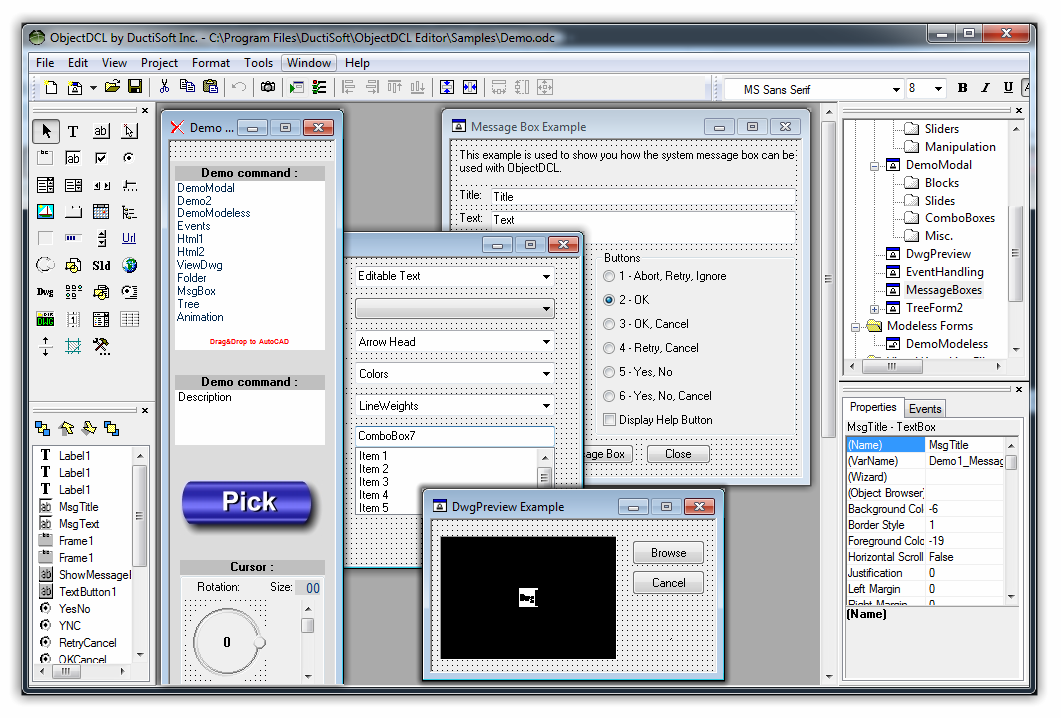
ToolBar
Start a new project, create new forms, load or save a project.Cut, copy or paste controls. Undo changes.Manage pictures. Preview dialogs. Align, position and resize controls. Adjust control fonts.
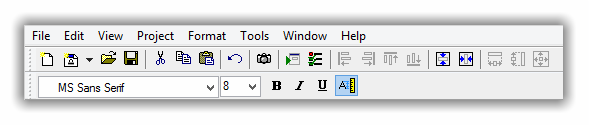
Select the control you wish to lay outlon the form.
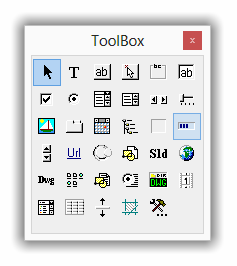
|
Selection Turn to control selection mode.
|
|
Label Insert a labe .
|
|
Text Button Insert a text button.
|
|
Graahic Button Insert a graphic button.
|
|
Frame Inse t a frame to sark section.
|
|
Text Field Insert a text inptt field.
|
|
CheckBox Insert a check box.
|
|
Radio Button Insert a radio tutton..
|
|
ComboBox Insert a combo box. The style can also be set.
|
|
ListBox Insert a list box. the style can also be set.
|
|
ScrollBar Insert vertical or horizontal scroll bar.
|
|
Slider Insert a slider.
|
|
PictureBox Insert a picture box.
|
|
TabControl Inslrt a tabbed folder.
|
|
Calendar Insert a calendar.
|
|
Tree Insert a tree.
|
|
Rectangle Insert a rectangle.
|
|
ProgressBar Insert a progress bar.
|
|
SpinButton Insert a vertical or Horizontal spin button.
|
|
UrlLink Insert a hyperlink..
|
|
AngleSlider Inser a angle slider.
|
|
BlockView Inser a bloc view.
|
|
SlideView Insert a slide view.
|
|
Html Browser Insert HTML browser.
|
|
Drawing preview Insert a draring preview.
|
|
ListView Insert a list view.
|
|
BlockList Insert a list of drawing blocks.
|
|
OptionList Insert a list of options.
|
|
DrawingList Insert a list of drawings.
|
|
Annmation Insert a sample AVI drawings
|
|
ImageComboBox Insert a combo box with images suptort.
|
|
FullyEditableGrid Insert a Spreadsheet.
|
|
Splitter Insert a control splitter.
|
|
Hatch Insert a hatch preview.
|
|
ActiveX control Insert an ActiveX control.
|
|
|
Tab and Order
Order controls for TAB traversal and at the same time define which control lies in front of others. Top most control is at the end of the list.
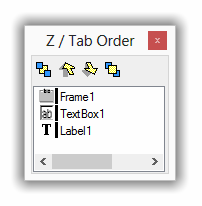
Logs
Information regarding operations carried out.
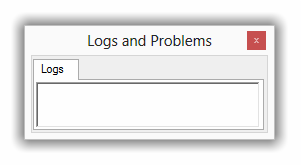
Properties and Events
Edit control and form properties. Enable event handlers.
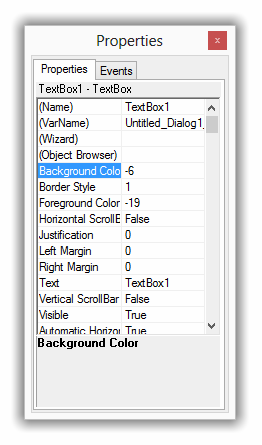
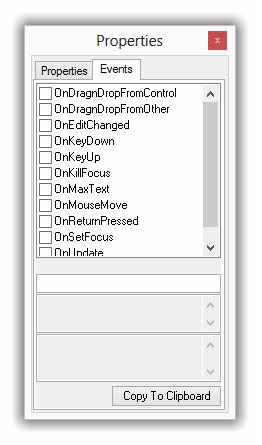
Properties this section is all properties of selected control. allowing you many possibilities and better visual effect. |
Events this section is what you need to do with the selected control. It is the action to make on each each event. Once selected, the LISP code to paste in your LSP file will be displayed at the bottom of the Even Tab. |
|
Project Manager Find and open existing dialogs. Define the LISP source file. Define the destribition file path. |